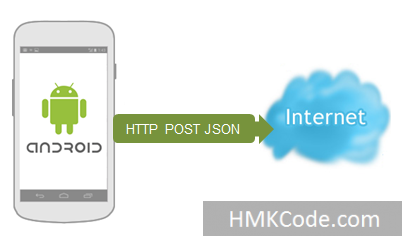 HTTP POST allows you to send data to the server in different formats such as XML, JSON or binary. Of course, the server should be ready to handle data in the selected format. This article shows how to send JSON data from Android app to a server that can handle it.
HTTP POST allows you to send data to the server in different formats such as XML, JSON or binary. Of course, the server should be ready to handle data in the selected format. This article shows how to send JSON data from Android app to a server that can handle it.
Objectives:
- How to send JSON data to the server using HTTP POST?
Environment & Tools:
- Android Developer Tools (ADT) (or Eclipse + ADT plugin)
- AVD Nexus S Android 4.3 “emulator”
- Min SDK 8
- Server side service that can receive HTTP POST request with data in JSON format “http://hmkcode.appspot.com/jsonservlet“
About this Sample:
- Android App “we are building here” will format entered data “name, country and twitter account” into JSON format and send it to the server.
- The server side is a Java Servlet “wep app deployed on Google GAE” that accepts POST request with data in JSON format. You can read about how to develop such servlet in Java Servlet Send & Receive JSON Using jQuery.ajax()
- The server-side service provides UI to check that your data has been sent successfully.
( 1 ) Create Android Application
- File >> New >> Android Application
- App Name: POST JSON
- Enter Project Name: android-post-json
- Pakcage: com.hmkcode.android
- Keep other defualt selections, go Next till you reach Finish
( 2 ) The App Layout & Views
- Main layout is LinearLayout
- One TextView that shows connection status “the one in green”.
- One child layout RelativeLayout holding data entry part.
- Three TextViews “Name, Country & Twitter” baseline-aligned with their corresponding EditText
- One Button to send “post” data to the server.
- res/layout/activity_main.xml
1 2 3 4 5 6 7 8 9 10 11 12 13 14 15 16 17 18 19 20 21 22 23 24 25 26 27 28 29 30 31 32 33 34 35 36 37 38 39 40 41 42 43 44 45 46 47 48 49 50 51 52 53 54 55 56 57 58 59 60 61 62 63 64 65 66 67 68 | <?xml version="1.0" encoding="utf-8"?> android:layout_width="match_parent" android:layout_height="match_parent" android:orientation="vertical" > <TextView android:id="@+id/tvIsConnected" android:layout_width="wrap_content" android:layout_height="wrap_content" android:layout_gravity="center_horizontal" android:background="#FF0000" android:textColor="#FFF" android:textSize="18dp" android:layout_marginBottom="5dp" android:text="is connected?" /> <RelativeLayout android:layout_width="wrap_content" android:layout_height="wrap_content"> <TextView android:id="@+id/tvName" android:layout_width="50dp" android:layout_height="wrap_content" android:text="Name" android:layout_alignBaseline="@+id/etName"/> <EditText android:id="@+id/etName" android:layout_width="150dp" android:layout_height="wrap_content" android:layout_toRightOf="@+id/tvName"/> <TextView android:id="@+id/tvCountry" android:layout_width="50dp" android:layout_height="wrap_content" android:layout_below="@+id/tvName" android:text="Country" android:layout_alignBaseline="@+id/etCountry"/> <EditText android:id="@+id/etCountry" android:layout_width="150dp" android:layout_height="wrap_content" android:layout_toRightOf="@+id/tvCountry" android:layout_below="@+id/etName"/> <TextView android:id="@+id/tvTwitter" android:layout_width="50dp" android:layout_height="wrap_content" android:layout_below="@+id/tvCountry" android:text="Twitter" android:layout_alignBaseline="@+id/etTwitter"/> <EditText android:id="@+id/etTwitter" android:layout_width="150dp" android:layout_height="wrap_content" android:layout_toRightOf="@+id/tvTwitter" android:layout_below="@+id/etCountry"/> </RelativeLayout> <Button android:id="@+id/btnPost" android:layout_width="200dp" android:layout_height="wrap_content" android:layout_gravity="center_horizontal" android:text="POST"/></LinearLayout> |
( 3 ) The Person Class
This is a simple model class to hold person information “name, country & twitter account”.
- /src/com/hmkcode/android/vo/Person.java
1 2 3 4 5 6 7 8 9 10 11 | package com.hmkcode.android.vo;public class Person { private String name; private String country; private String twitter;//getters & setters....} |
( 4 ) The Activity Class
- onCreate()
- Get reference to the defined views in layout file
- Check for connection status
- Add click listener to the Post button
- POST(url, Person)
- Open Http connection.
- Create HttpPOST object passing the url.
- Create Person object & convert it to JSON string.
- Add JSON to HttpPOST, set headers & send the POST request.
- Get the response Inputstream, convert it to String and return it.
- HttpAsyncTask
- Helps in creating the connection in a separate thread so the UI will not freeze.
- onClick
- This method is executed when user click on Post button
- It create HttpAsyncTask object and execute it.
- isConnected()
- Check if there is network connection or not
- validate()
- Helper method to check that data is not empty before send the request.
- convertInputStreamToString()
- Helper method to convert inputstream to String
- src/com/hmkcode/android/ActivityMain.java
1 2 3 4 5 6 7 8 9 10 11 12 13 14 15 16 17 18 19 20 21 22 23 24 25 26 27 28 29 30 31 32 33 34 35 36 37 38 39 40 41 42 43 44 45 46 47 48 49 50 51 52 53 54 55 56 57 58 59 60 61 62 63 64 65 66 67 68 69 70 71 72 73 74 75 76 77 78 79 80 81 82 83 84 85 86 87 88 89 90 91 92 93 94 95 96 97 98 99 100 101 102 103 104 105 106 107 108 109 110 111 112 113 114 115 116 117 118 119 120 121 122 123 124 125 126 127 128 129 130 131 132 133 134 135 136 137 138 139 140 141 142 143 144 145 146 147 148 149 150 151 152 153 154 155 156 157 158 159 160 161 162 163 164 165 166 167 168 169 170 171 172 173 174 175 176 | package com.hmkcode.android;import java.io.BufferedReader;import java.io.IOException;import java.io.InputStream;import java.io.InputStreamReader;import org.apache.http.HttpResponse;import org.apache.http.client.HttpClient;import org.apache.http.client.methods.HttpPost;import org.apache.http.entity.StringEntity;import org.apache.http.impl.client.DefaultHttpClient;import org.json.JSONObject;import android.net.ConnectivityManager;import android.net.NetworkInfo;import android.os.AsyncTask;import android.os.Bundle;import android.util.Log;import android.view.View;import android.view.View.OnClickListener;import android.widget.Button;import android.widget.EditText;import android.widget.TextView;import android.widget.Toast;import android.app.Activity;import com.hmkcode.android.vo.Person;public class MainActivity extends Activity implements OnClickListener { TextView tvIsConnected; EditText etName,etCountry,etTwitter; Button btnPost; Person person; @Override protected void onCreate(Bundle savedInstanceState) { super.onCreate(savedInstanceState); setContentView(R.layout.activity_main); // get reference to the views tvIsConnected = (TextView) findViewById(R.id.tvIsConnected); etName = (EditText) findViewById(R.id.etName); etCountry = (EditText) findViewById(R.id.etCountry); etTwitter = (EditText) findViewById(R.id.etTwitter); btnPost = (Button) findViewById(R.id.btnPost); // check if you are connected or not if(isConnected()){ tvIsConnected.setBackgroundColor(0xFF00CC00); tvIsConnected.setText("You are conncted"); } else{ tvIsConnected.setText("You are NOT conncted"); } // add click listener to Button "POST" btnPost.setOnClickListener(this); } public static String POST(String url, Person person){ InputStream inputStream = null; String result = ""; try { // 1. create HttpClient HttpClient httpclient = new DefaultHttpClient(); // 2. make POST request to the given URL HttpPost httpPost = new HttpPost(url); String json = ""; // 3. build jsonObject JSONObject jsonObject = new JSONObject(); jsonObject.accumulate("name", person.getName()); jsonObject.accumulate("country", person.getCountry()); jsonObject.accumulate("twitter", person.getTwitter()); // 4. convert JSONObject to JSON to String json = jsonObject.toString(); // ** Alternative way to convert Person object to JSON string usin Jackson Lib // ObjectMapper mapper = new ObjectMapper(); // json = mapper.writeValueAsString(person); // 5. set json to StringEntity StringEntity se = new StringEntity(json); // 6. set httpPost Entity httpPost.setEntity(se); // 7. Set some headers to inform server about the type of the content httpPost.setHeader("Accept", "application/json"); httpPost.setHeader("Content-type", "application/json"); // 8. Execute POST request to the given URL HttpResponse httpResponse = httpclient.execute(httpPost); // 9. receive response as inputStream inputStream = httpResponse.getEntity().getContent(); // 10. convert inputstream to string if(inputStream != null) result = convertInputStreamToString(inputStream); else result = "Did not work!"; } catch (Exception e) { Log.d("InputStream", e.getLocalizedMessage()); } // 11. return result return result; } public boolean isConnected(){ ConnectivityManager connMgr = (ConnectivityManager) getSystemService(Activity.CONNECTIVITY_SERVICE); NetworkInfo networkInfo = connMgr.getActiveNetworkInfo(); if (networkInfo != null && networkInfo.isConnected()) return true; else return false; } @Override public void onClick(View view) { switch(view.getId()){ case R.id.btnPost: if(!validate()) Toast.makeText(getBaseContext(), "Enter some data!", Toast.LENGTH_LONG).show(); // call AsynTask to perform network operation on separate thread break; } } private class HttpAsyncTask extends AsyncTask<String, Void, String> { @Override protected String doInBackground(String... urls) { person = new Person(); person.setName(etName.getText().toString()); person.setCountry(etCountry.getText().toString()); person.setTwitter(etTwitter.getText().toString()); return POST(urls[0],person); } // onPostExecute displays the results of the AsyncTask. @Override protected void onPostExecute(String result) { Toast.makeText(getBaseContext(), "Data Sent!", Toast.LENGTH_LONG).show(); } } private boolean validate(){ if(etName.getText().toString().trim().equals("")) return false; else if(etCountry.getText().toString().trim().equals("")) return false; else if(etTwitter.getText().toString().trim().equals("")) return false; else return true; } private static String convertInputStreamToString(InputStream inputStream) throws IOException{ BufferedReader bufferedReader = new BufferedReader( new InputStreamReader(inputStream)); String line = ""; String result = ""; while((line = bufferedReader.readLine()) != null) result += line; inputStream.close(); return result; } } |
Note: do not forget to add the permissions to AndroidManifest.xml file
<uses-permission android:name="android.permission.INTERNET" /> <uses-permission android:name="android.permission.ACCESS_NETWORK_STATE" />
( 5 ) Run & Check
- Deploy the app and run it
- Enter name, country & twitter
- Click on “POST” button.
- Wait for the “Data Sent!” message
Now, it is time to check that your data has been sent successfully to the server.
- Go to http://hmkcode.appspot.com/post-json/index.html
- Click on Refresh button
- You get the data you sent




